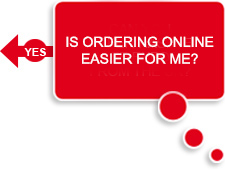
Online Orders
Tell me about Quick Order
If you already know the RS stock numbers for the part you want, save time using 'Quick Order' on the orders page, located on the right-hand side of your screen. Ideal for lists you’ve already prepared. Copy part numbers and quantities from excel files and paste them into the 'Quick Order' box. Clicking 'Add to Cart' adds them to your order.
Using promotion Codes
To claim a special offer, enter the promotional code into the promotion code box, situated to the right of your order form, before checking out here.
Please note: The promotion code must be added at the time of order and cannot be added retrospectively.
Adding or changing a Delivery Addresses
We’ve made it easy to add additional delivery addresses or change an existing one:
Step 1: Click 'Checkout' once you’ve selected your products.
Step 2: You’ll be taken to 'Order Options' under the 'Delivery Address' section, type in your name or that of the person the order is for the attention of.
Step 3: You have the option to 'Edit' an existing delivery address, or you can add a new delivery address by selecting the red button ‘Add a Delivery Address’ at the bottom.
Invoice Address
You can add additional invoice addresses or change an existing one. Here’s how:
Step 1: Click on the 'My Account' tab in the upper right-hand corner of any page.
Step 2: Click on 'Delivery and Payment methods'.
Step 3: Select 'Contact Details' and follow the instructions.
How do I change an order?
If you want to amend an order once you’ve checked out online, simply speak to our helpful team on 44 (0) 1536 444215. asap.



